Force Check-in
Overview
As explained in the "Forms security: check-in / check-out" section, a form is checked-out automatically when a user opens it in a collaborative project to prevent the rest of the users from making changes, at least until the form is saved and closed (automatically checked-in).
This feature is important to prevent users from overwriting each other's work and to allow them to collaborate efficiently. However, there are situations where a form might be checked-out by a user who, for various reasons, might take a long time to resume working. For example, if a user locks their workstation and goes on vacation, the rest of the team will not be able to make changes to that form until they return and check it in. To address this, Bizagi introduces the Force check-in feature, which allows team members to force the check-in of a form that a user has locked and check-out the form in their own session.
Example
A user is accessing a form that has already been checked-out by one of their peers. In the Forms Designer, a message will inform the user that the form is locked and in "Read-only" mode.
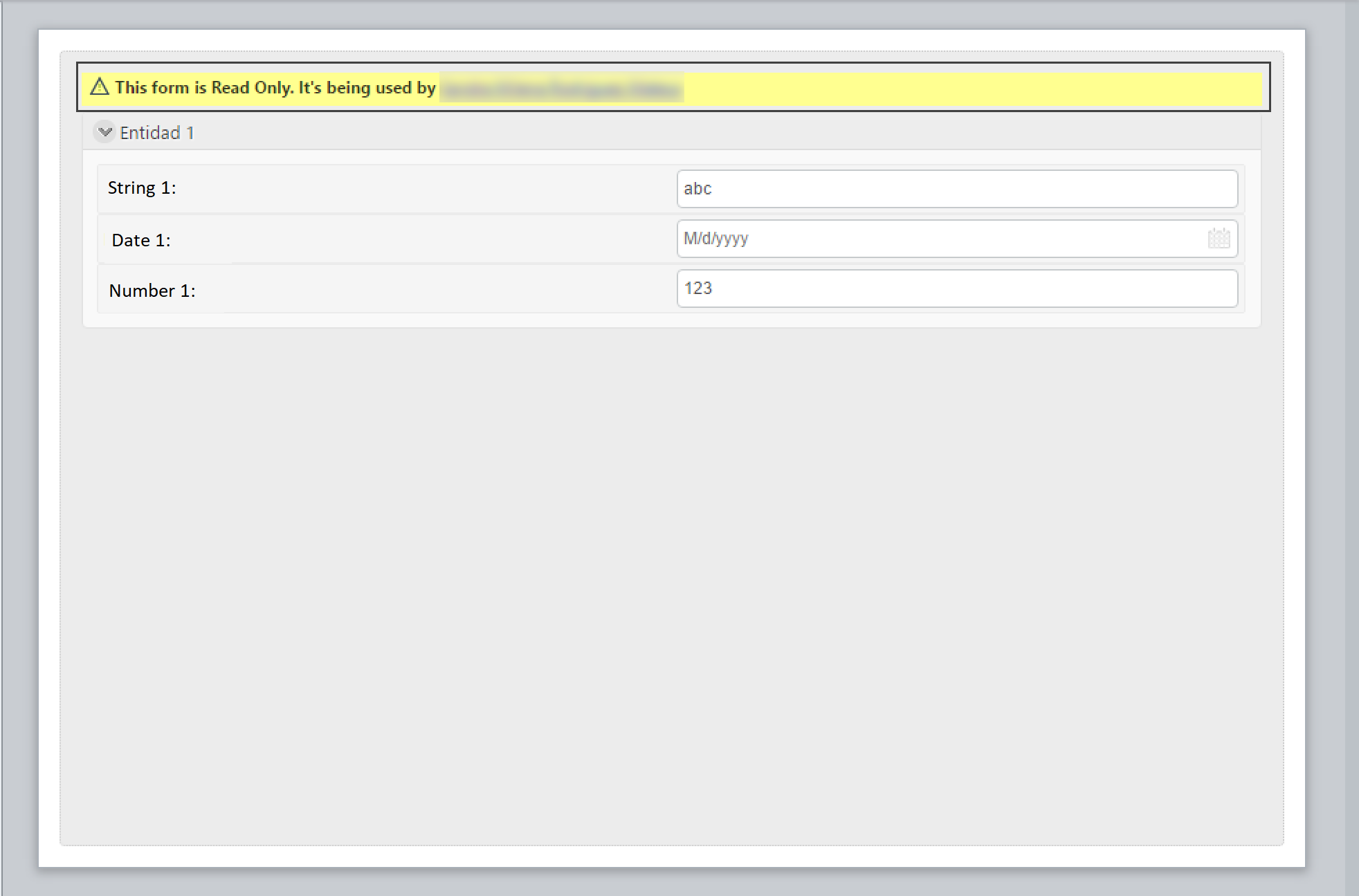
The message will display a link, with the name of the user who checked out the form.
To force check-in the form, click the link. A pop-up window will show additional information (such as the user who checked-out the form and the time elapsed since they did). The window will also have an option to unlock the form.
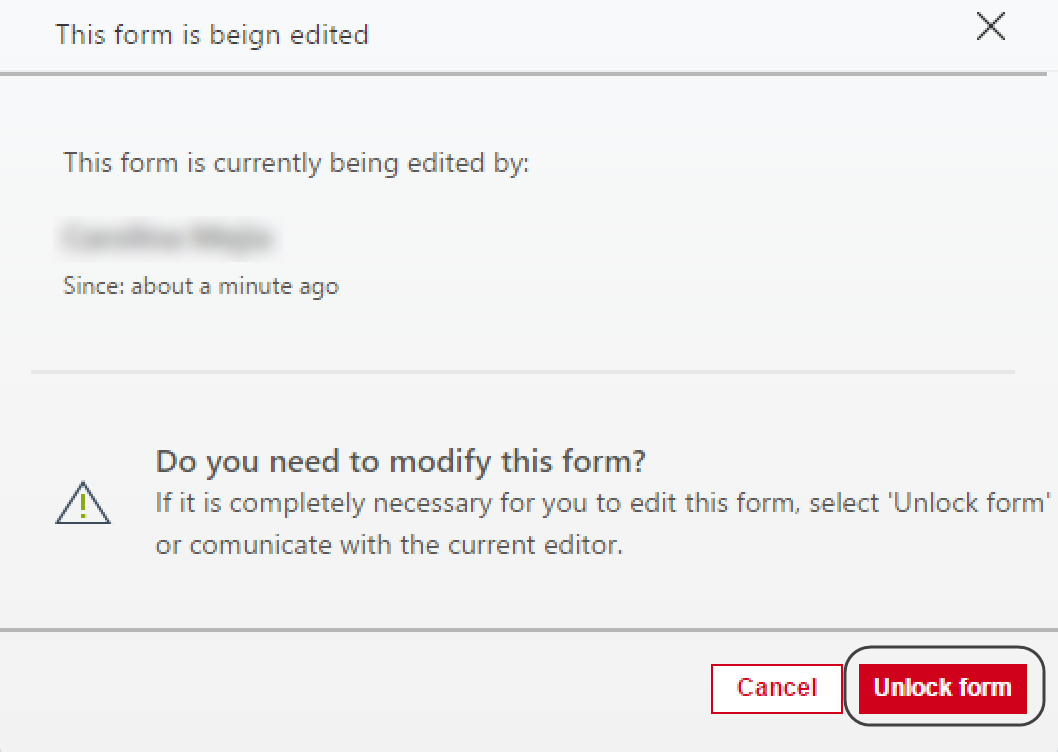
If you want to continue with the force check-in operation, click the "Unlock form" option. Otherwise, close the pop-up window.
When the force check-in operation proceeds, a confirmation window will appear, warning that all unsaved changes by the other user will be lost unless the operation is canceled.
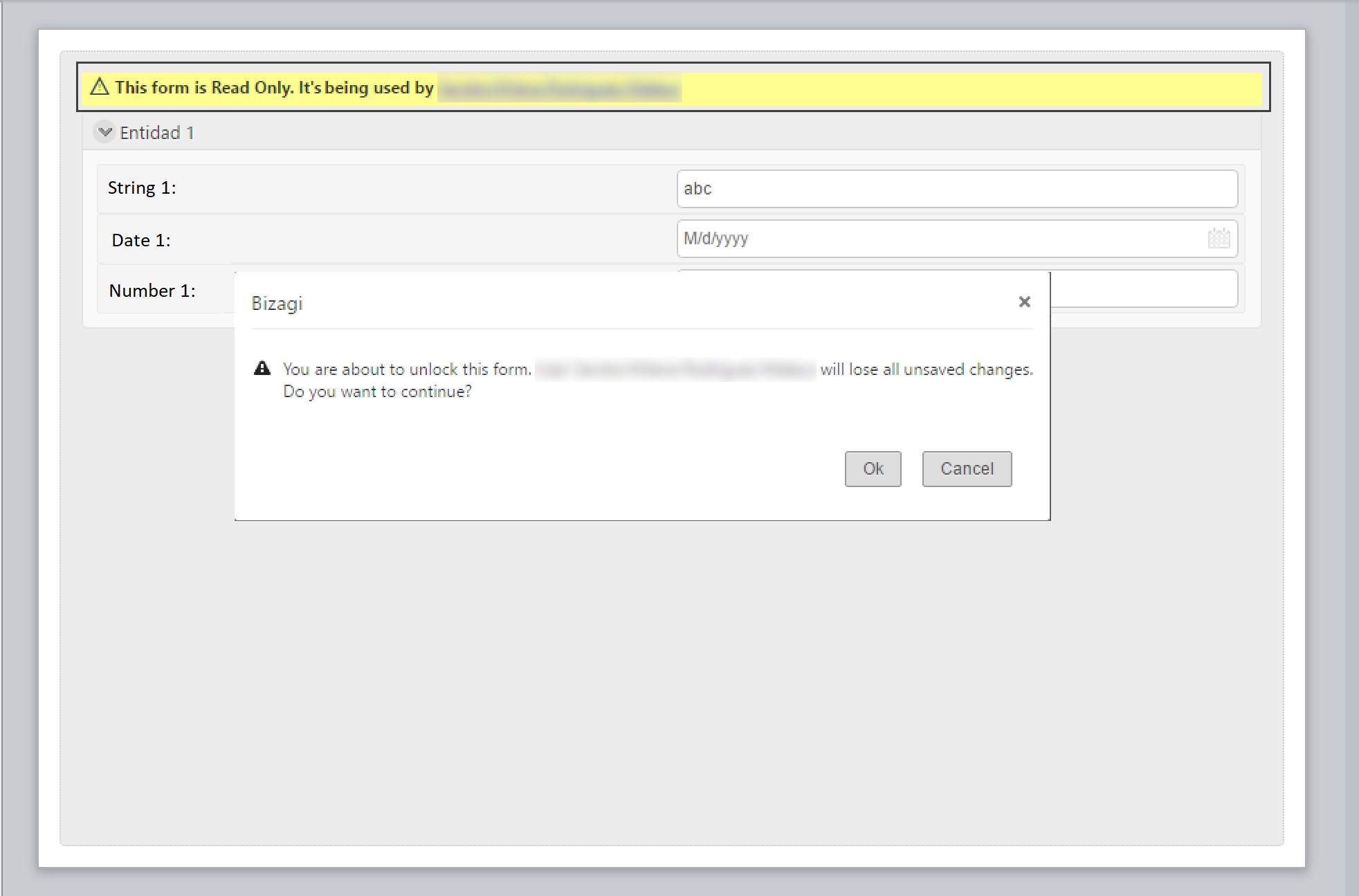
If the user clicks "OK", the operation will continue. To cancel the force check-in, click "Cancel".
Once the force check-in operation continues, the form will now be checked-out by the user performing the operation, and all unsaved (not checked-in) changes will be lost. The form designer will exit read-only mode, allowing the user to perform and save changes.
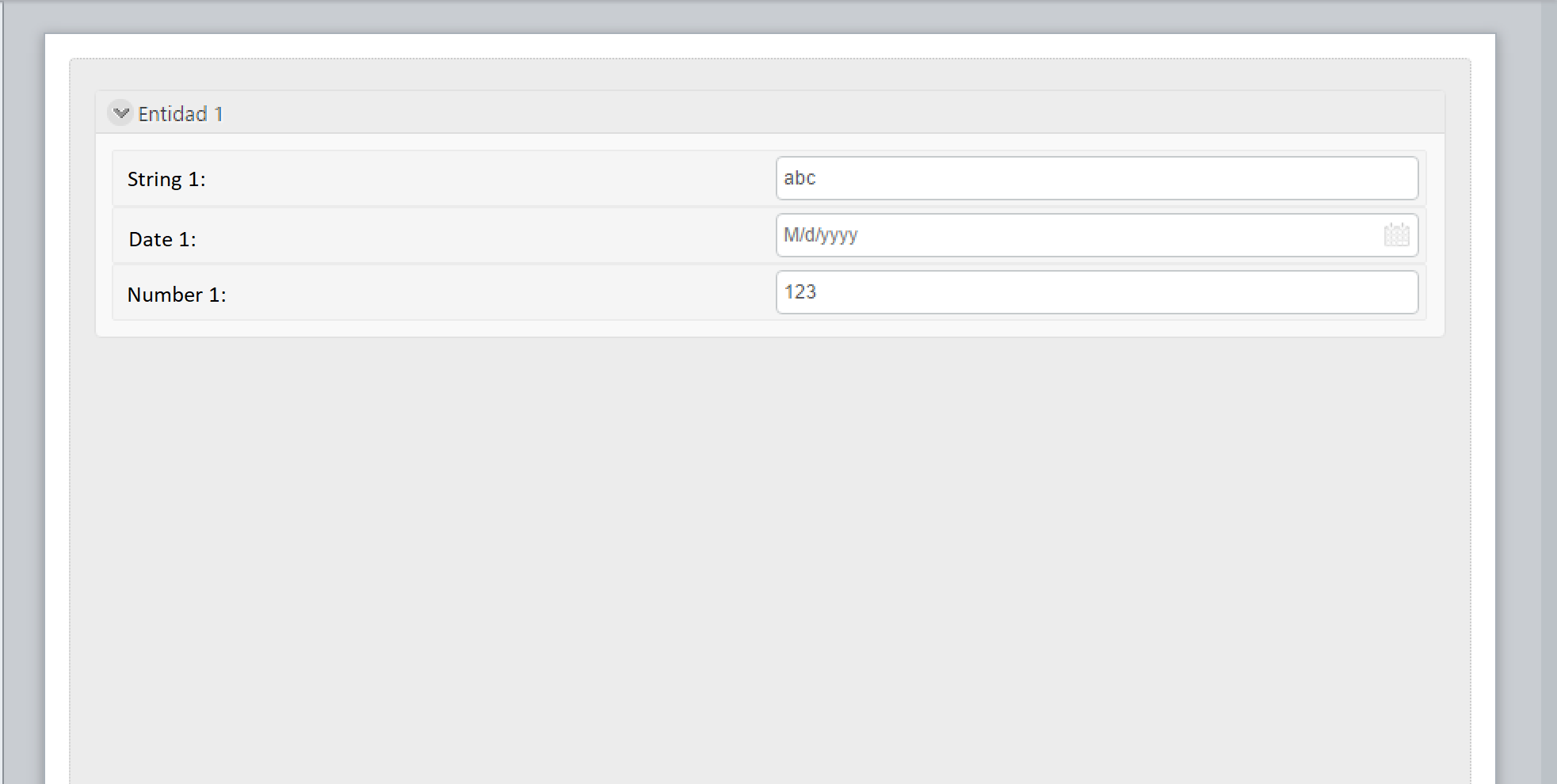
Note:
- Whenever there is a team project and someone opens a form that no one else is editing, it will be automatically checked-out.
- When a user opens a form that is checked-out by a team member, it will open in read-only mode.
- Each time a user saves changes to a checked-out form, those changes will be available to the rest of the team.
- When the Form Designer is closed, the form will be automatically checked-in.
- When a force check-in operation is performed, all unsaved changes will be lost. It is recommended to communicate with the team before performing a force check-in to avoid losing important changes.